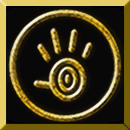Online Info
Populous Reincarnated Matchmaker
The latest version of the Populous Reincarnated Matchmaker is availible for download for free.
Note: if you have Norton Antivirus it may block the download, you can fix it disabling "Internet Worm Protection" and "Spyware Protection", and after download and install just enable it again. (click here to see Norton config)
Note: You need to get the latest patch before you can play on the matchmaker. You can get the Collective Patch (1.03) Here. Download and run the patch before using the matchmaker.
PopMM includes (hover for explanation):
- "New Worlds" Support
- "Undiscovered Worlds" Support
- Flood Protection
- IP Blocking of Players
- Private Messages
- Automated map pack installation
- 2D Map viewer
- Automatic version checker
- "Kick" option for host
- More Huts
- Away messeges
Changing Names
The policy for changing names is you first test to see if you can change your name with the form below. Then submit a request to the administrators. You will lose 10% + 5 of your total points.
Example: "Dude" has 100 Allied points therefore 100 Total Points. He changes his name to "SuperDude". Now SuperDude has 100 Allied points and 85 Total points.
You can test if you can change your name with this form (nothing will be changed):
Exceptions: There are a few cases that you won't lose points. If you want to change the punctuation or numbers in your name, that can be done for free. If you want to change a clan tag, that can be done at the Clans Page (although a clan leader must make the tag availible to you first).
Reporting Problems
We know that sometimes you will have problems with people in the lobby and an admin won't be around, so we have a report page that you can report a player with.
Matchmaker Tutorial
First off download the latest version of the matchmaker. Since that is the installer, it is not necessary to save the file to disk, only open it.
Go to our forum and register a name, it will need to be activated by a Populous Reincarnated team member.
Once the file is downloaded, open it and run through the installation.
Open the matchmaker from the start menu, you should see this: ![The [Main] Window](images/online/online1.gif)
The [Main] Window
- The lobby that you will join, they're all linked but if one doesn't work then try another.
- Your grade in the lobby.
- Enter the name you registered with in the forum in this field.
- [Connect] connects you to the lobby, [Disconnect] disconnects you.
- Enter your password in this field.
- Login to the Populous Reincarnated server or Logout.
![The [Lobby] Window](images/online/online2.gif)
The [Lobby] Window
- This window has all the "Huts" or availible games in the lobby. To join a hut, double click on the spot you want to join. If you join the first spot then you will be the host. To Exit the hut press the [Exit Hut] Button, and to launch the game (if you are hosting) press the [Launch] button.
- This window has all the messages from other players, and the lobby. In this skin green messages are private messages, red are errors from the lobby, and white are informational messages.
- This Window has all the players in the lobby. To block a person, right click on their name and select "Block". To send someone a private message, double click on their name.
- To Exit the hut press the [Exit Hut] Button. To launch the game (if you are hosting) press the [Launch] button.
- The field where you can type a message to another player. Type your
message and press enter or the [Send] button. Special commands can be typed here:
- !away
- Marks you as (away)
- !brb
- Marks you as (brb)
- !afk
- Marks you as (afk)
- !busy
- Marks you as (busy)
- !Sleeping
- Marks you as (sleeping)
- !Asleep
- Marks you as (Asleep)
- !Zzz
- Marks you as (ZZz..)
- !Eating
- Marks you as (Eating)
- !back
- Removes markings
- !reloadskin
- Refreshes the lobby to display the new installed skin.
- !clear
- Clears chat screen
- !setip
- Sets your ip if the login server is down
- !iLikeBells
- Activates bell feature.
![The [Options] Window](images/online/online3.gif)
The [Options] Window
- This window shows all the players you have blocked. To unblock someone, select their name and press the delete key. To block a name, type the name in the field and press [Add].
- When checked, saves a log of the chat screen as an html file.
- Opens the folder containing chat logs.
- When checked, saves your username and password to your computer.
- When checked, a notice appear in the chat field saying "Playername in" or "playername out".
- When checked, disables the chat when the game has started. If the chat does not become enabled after the game, press the [Exit Hut] Button.
- When checked, you will send a message to the lobby saying "*** Playername BLOCKED ***" when you block someone.
- When checked, blocks repeated messages from appearing.
- When checked, truncates messages at 300 characters.
- When checked, flashes the taskbar box when you recieve a private message.
- Enter the name you want to block in this field and press the enter key.
![The [Mods] Window](images/online/online4.gif)
The [Mods] Window
- This window contains all the map packs on your computer. Double click to view map pack info.
- This window displays the maps in the map pack. Select a map to show height map and info.
- A two-dimentional height map of the selected map which can be rotated by clicking on the map and dragging in the direction to rotate.