

General
Populous 1 & 2
Populous 3
Populous 4
Website
Apply for a position at this website
Navigation
Affiliates
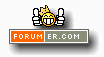
Playing Populous Online
I am usually online between 3:30 and 5:30pm every day australia\brisbane time GMT +10:00
My current time is:
The Point System
![]() Wildman: 0
Wildman: 0
![]() Brave: 50
Brave: 50
![]() Spy: 100
Spy: 100
![]() Warrior: 200
Warrior: 200
![]() Preacher: 300
Preacher: 300
![]() Firewarrior: 400
Firewarrior: 400
![]() Shaman: 500
Shaman: 500
Special Icons
![]() user is on irc (i.e.mirc)
user is on irc (i.e.mirc)
![]() Administrator
Administrator
![]() Mapcheckers/Moderators
Mapcheckers/Moderators
![]() Bot
Bot
In a 2-player game, there is a maximum of 1 point available.
If 1 person wins, they get 1 point
If the 2 players ally, then no points are awarded.
In a 3-player game, there is a maximum of 2 points available.
If 1 person wins without allying, they get 2 points
If 2 people win (allied victory) both get 1 point
If all 3 players ally, then no points are awarded.
In a 4-player game, there is a maximum of 3 points available.
If 1 person wins without allying, they are awarded all 3 points
If 2 people win (allied victory), both players are awarded 2 points
If 3 people win (allied victory), all three players are awarded 1 points
If all 4 players ally, then no points are awarded.
In the event of a dropped game, or fatal out of synch, no points will be awarded to any player.
Using the Populous: Reincarnated Matchmaker
First off download the latest version of the matchmaker here it is recommend you save it so that you can reinstall it some other time but you can also open it..
Go to the populous forum by clicking on Forums at the side bar and register a name, it will need to be activated by a Populous Reincarnated team member.
Once the file is downloaded, open it and run through the installation. Open the matchmaker from the start menu, you should see
![The [Main] Window Picture](playing_online_images/menu_image.gif)
The [Main] Window
1. The lobby that you will join, the first one is recommended but they're all linked so if one doesn't work then try another.
2. Your grade in the lobby.
3. Enter the name you registered with in the forum in this field.
4. [Connect] connects you to the lobby, [Disconnect] disconnects you.
5. Enter your password in this field.
6. Login to the Populous Reincarnated server or Logout. Note: do not connect till the button says logout
![The [Lobby] Window Picture](playing_online_images/chat_image.gif)
The [Lobby] Window
7. This window has all the "Huts" or available games in the lobby. To join a hut, double click on the spot you want to join. If you join the first spot then you will be the host. To Exit the hut press the [Exit Hut] Button, and to launch the game (if you are hosting) press the [Launch] button.
8. This window has all the messages from other players, and the lobby. In this skin green messages are private messages, red are errors from the lobby, and white are informational messages.
9. This Window has all the players in the lobby. To block a person, right click on their name and select "Block". To send someone a private message, double click on their name.
10. To Exit the hut press the [Exit Hut] Button. To launch the game (if you are hosting) press the [Launch] button.
11. The field where you can type a message to another player. Type your message and press enter or the [Send] button. Special commands can be typed here:
!away
Marks you as (away)
!brb
Marks you as (brb)
!afk
Marks you as (afk)
!busy
Marks you as (busy)
!Sleeping
Marks you as (sleeping)
!Asleep
Marks you as (Asleep)
!Zzz
Marks you as (ZZz..)
!Eating
Marks you as (Eating)
!back
Remove markings
!reloadskin
Refreshes the lobby to display the new installed skin.
!clear
Clears chat screen!
iLikeBells
Activates bell feature
!dead
Marks you as (dead) (only in popmm v1.2.4.2+)
!¿¡hehehe
Marks you as (hehehe)
!¿¡wtf
Marks you as (wtf)
![The [Options] Window Picture](playing_online_images/options_image.gif)
The [Options] Window
12. This window shows all the players you have blocked. To unblock someone, select their name and press the delete key. To block a name, type the name in the field and press Enter.
13. Opens the folder containing chat logs.
14. When checked, saves a log of the chat screen as an html file.
15. When checked, saves your username and password to your computer.
16. When checked, a notice appear in the chat field saying "Playername in" or "playername out".
17. When checked, disables the chat when the game has started. If the chat does not become enabled after the game, press the [Exit Hut] Button.
18. When checked, you will send a message to the lobby saying "*** Playername BLOCKED ***" when you block someone.
19. When checked, blocks repeated messages from appearing.
20. When checked, truncates messages at 300 characters.
21. When checked, flashes the taskbar box when you receive a private message.
22. Enter the name you want to block in this field and press the enter key.
![The [Mods] Window Picture](playing_online_images/mods_image.gif)
The [Mods] Window
23. This window contains all the map packs on your computer. Double click to view map pack info.
24. This window displays the maps in the map pack. Select a map to show height map and info.
25. A two-dimentional height map of the selected map which can be rotated by clicking on the map and dragging in the direction to rotate.
26. Name, version, and author of map packs and maps.
27. Press this button to install a selected map pack (automatic if not host).
28. This button refreshes the map pack list when you put a new pack in the folder while the matchmaker is running.
29. This button takes you to the directory where map packs are stored.
For Playing Online Troubleshooting click here
This page has been uniquely visited times since the 28 November 2004